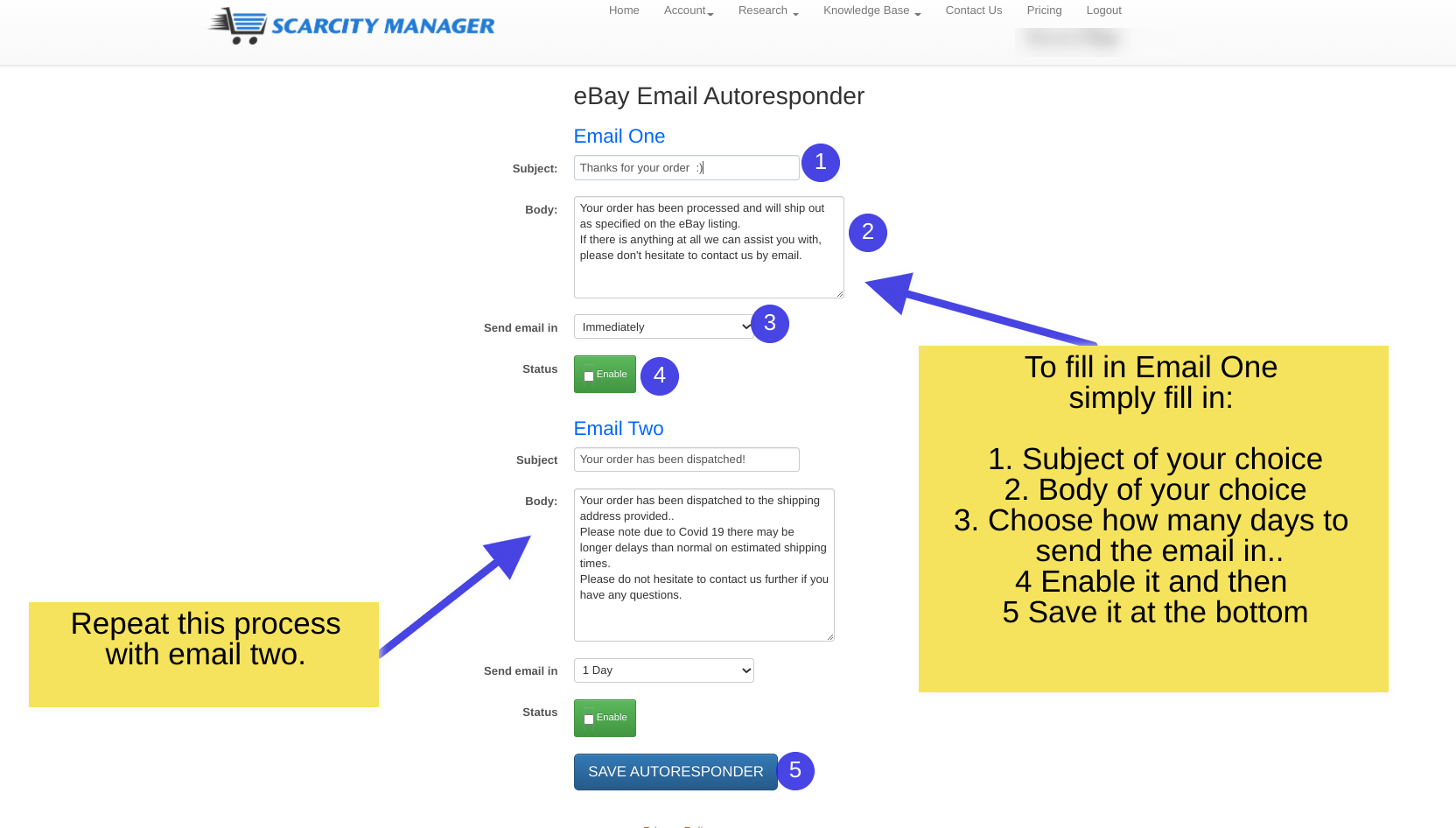V2
Knowledge Base
Platinum level Q and A
Supplier Inventory Management >>Multi-Variation Listings (MVL's) >>
Supplier Re:pricing Tool >>
How to fill in the SKU fields >>
Price Helper >>
Manage Amazon with Scarcity Manager >>
eBay Email Autoresponder >>
Platinum level Q and A -> Supplier Inventory Management
How does supplier inventory checking work?
Your items will be updated according to supplier's stock availability. You fill in your supplier URL's on SM and your eBay items will be updated automatically as per supplier's stock.
Platinum level Q and A -> Multi-Variation Listings (MVL's)
How do I set up my Multi-variation listings? (MVL's)
Your MVL's will be pulled into SM for you, and you can continue to populate them from there. It is important that the SKU's you have are a match between your eBay listings and the SKU's you set in SM. If you fill in your eBay listing correctly, as stated above, this will be populated for you.
Please see the screenshot of one of our demo MVL's which shows where you can set the SKU's on your ebay listing.
Below, I have put in step by step information on how to set up your MVL's. Please see the screenshot sequence that goes with it:
1. Fill in your main supplier field first with one of your MVL's
2. Open your MVL's
3. Populate your MVL's with the exact URL for each one
*Remember, your SKU's MUST be a match between your eBay listing and SM for it to update correctly.
https://www.screencast.com/t/bGovC8LGTMmd
Platinum level Q and A -> Supplier Re:pricing Tool
Does the Dynamic Supplier Re: Pricer work with all suppliers?
No, this feature does not work with all suppliers, it is however continually being added to.
You can tell if your supplier is currently supported or not if you can see the price displayed as per this example.
Platinum level Q and A -> Supplier Re:pricing Tool
How does the Dynamic Supplier Re: Pricer work?
The Dynamic Supplier Re: Pricer is very straight forward, you simply take the calculation that you have already worked out when loading your listing and put that percentage into the field. So if for example you have already calculated that you need to maintain a margin of 30% after factoring in eBay, PayPal and postage fees etc.. then you key '30' into the field. As per example...
*Note, this feature is not supported with all suppliers, please see Q and A that addresses this.
Platinum level Q and A -> How to fill in the SKU fields
How do I fill in the SKU's, are they even required?
1. If you are not drop shipping, you don't need a SKU at all.
2. If you are drop shipping, however it is a simple listing - like one toy found at kmart, you DO need a SKU, however it does not need to match with your eBay listing. It does not even need to match with the SKU that Kmart provides. However it needs something in that field in order to save it and move forward.
You could put "mickey mouse" and it will still work, however we recommend putting something that makes sense. This often means using the SKU or other indentifying code that your supplier has provided. A UPC code - unique product code, or an item code etc. Ultimately, it can be anything you want for a simple stand alone listing.
3. If you are using DSZ - (Drop Ship Zone) then this is an exception and it MUST have the SKU provided by DSZ. Our method of updating this supplier differs from the others so in this case it is imperative that you use the SKU that DSZ provides.
4. If you are using MVL's then the SKU that you key into SM, or that you have already in your ebay listing (as it will be drawn into SM when your account is linked up) that SKU absolutely MUST MATCH. If it does not match, then the MVL's cannot update.
*Please see separate entry in the knowledge base that addresses how to set up MVL's.
Platinum level Q and A -> Price Helper
How to Fill in the dashboard on your Scarcity Manager Application to utilise the Price Helper to alert you to changes in your competitors price.
Scarcity Manager’s Price Helper can help you stay on top of your competitors on eBay..
Firstly let’s open it up by clicking on the Orange Price Helper Button…
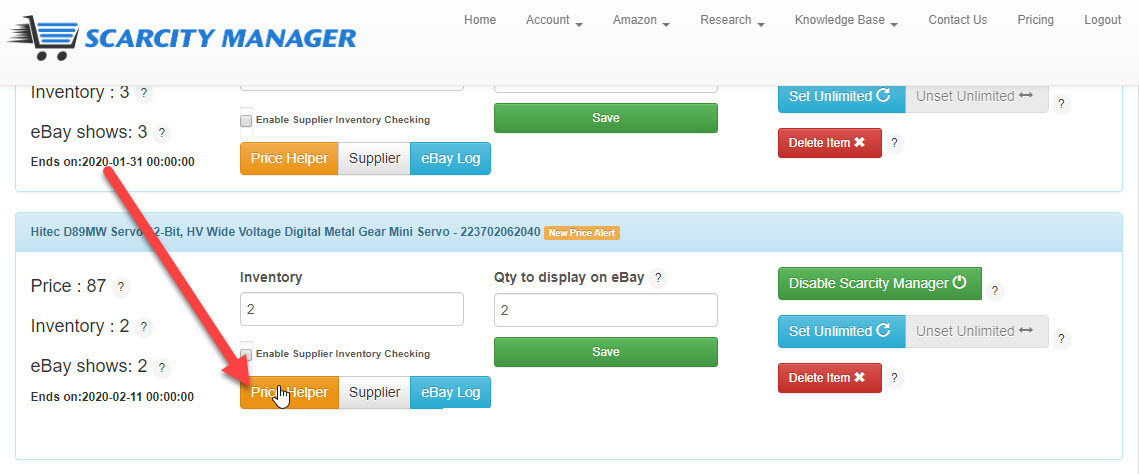
There are two strategies you can choose from…
The first feature within our Price Helper allows users to match their competitor’s price.
So if you would like to use this feature you simply tick this box which we have highlighted in yellow.
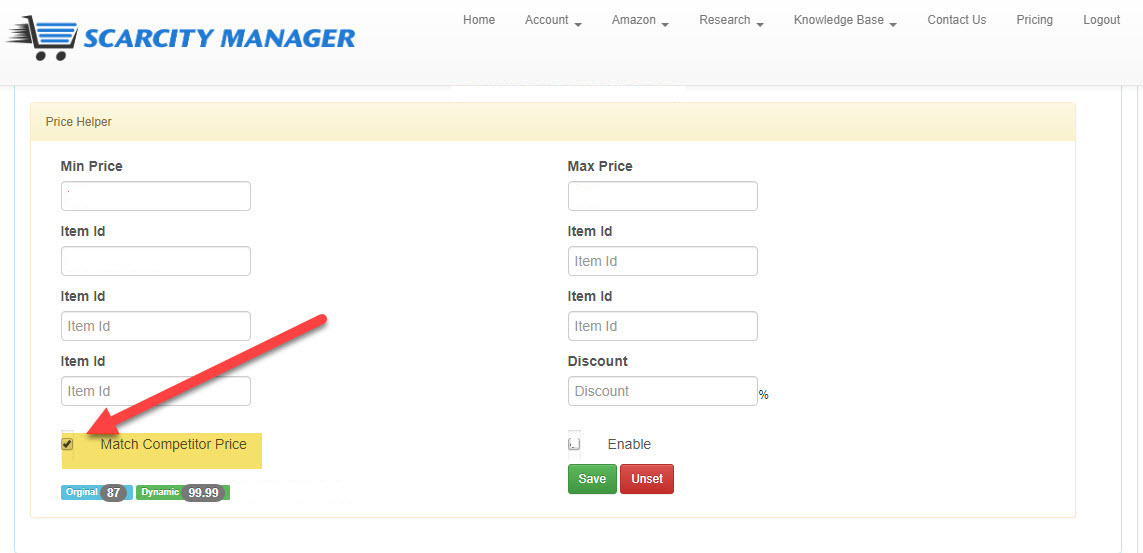
We will be using this servo as an example… this item currently has a listing price of $87.00
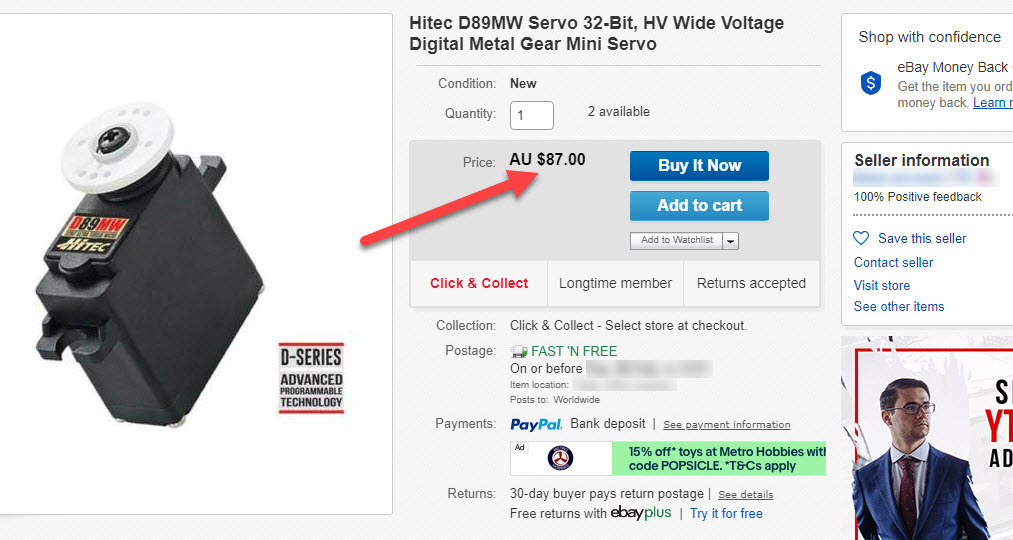
Our closest competitor, has this same item listed for $99.99
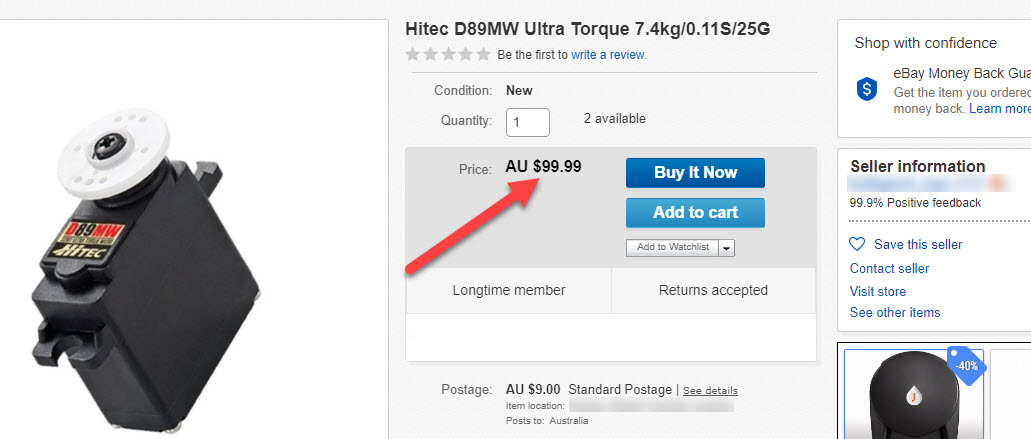
It is at this point, it is key to note that eBay no longer permits automated competitor repricing software. It is a violation of eBay’s policies for any software to make these changes automatically. Therefore Scarcity Manager introduced “Price Helper”. This way you will always be alerted when the competitor’s price has altered and you or your employees can then alter it yourself.
So I would like to match my competitor’s price and be alerted when it changes so I can stay abreast of these changes.
The next step is to enter in your minimum and maximum price that you would like to sell your item for here:
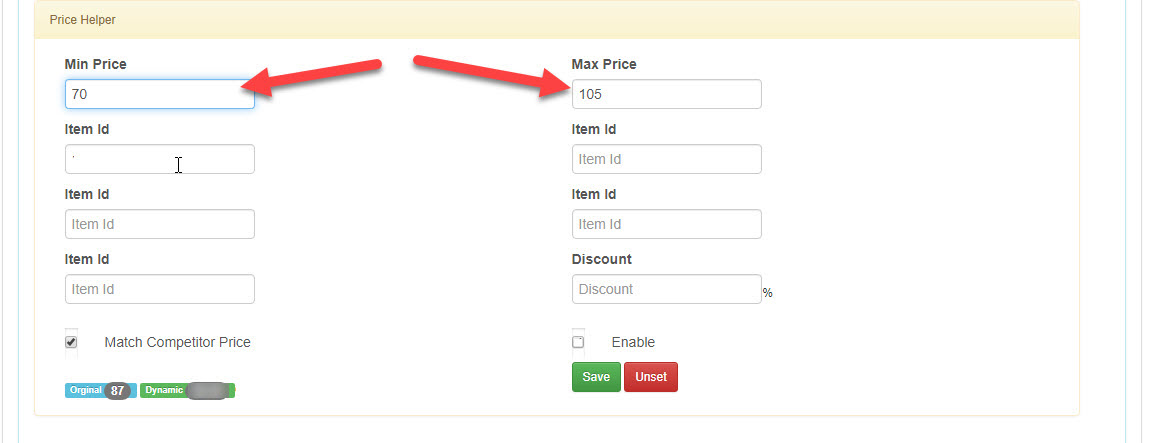
All you need to do is enter in the Item ID of your competitor here…
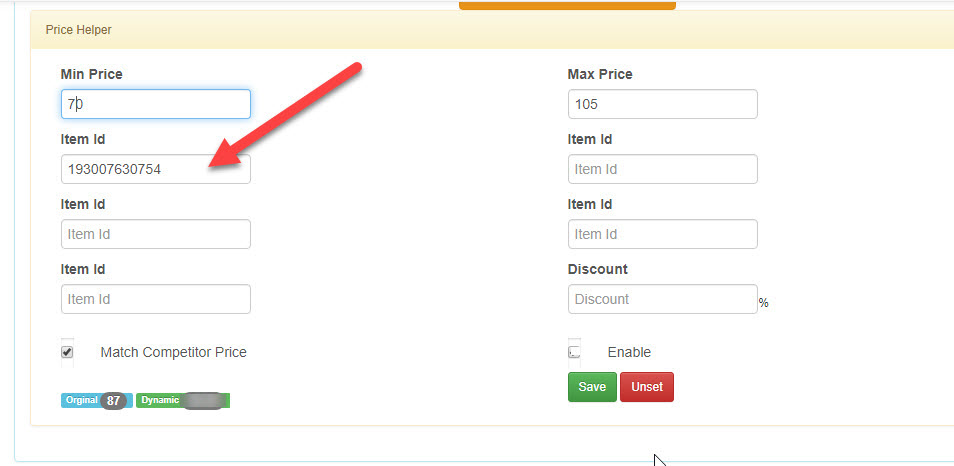
Then enable it here... and press the green save button as shown:
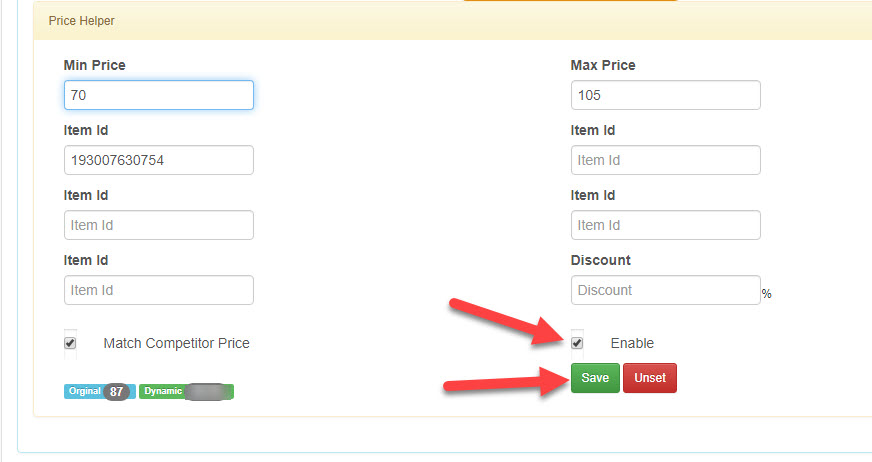
The next time Scarcity Manager runs the next sync, it will check the price and give you an alert of what price you should be maintaining your listing at.
Like so……

Please note… for this demonstration, the eBay user ID is partially blurred to protect the identity of this seller, and the item Id has been altered.
There are three other areas where you will be alerted of this price match request...
You will receive an alert at the top of your member’s area for all of the listings that you are utilising this Price Helper feature with.
You will see the item ID, your current listing price and the new suggested price:
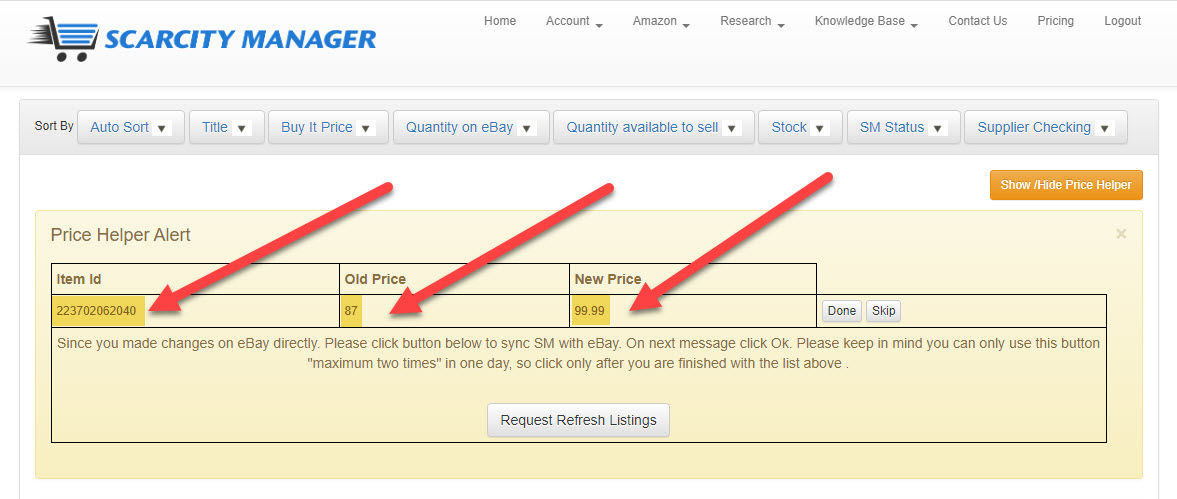
You will also get an alert at the top of your listing on your dashboard... like so
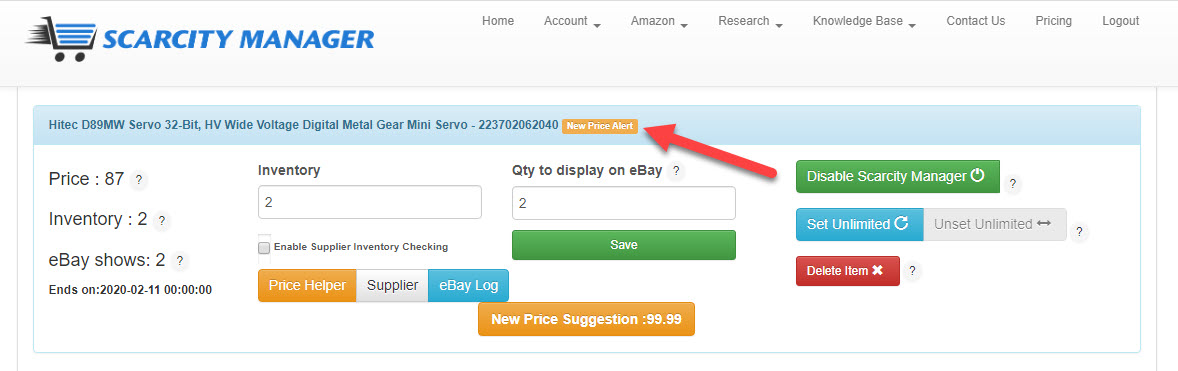
And a larger notice with the new price suggestion on that listing to grab your attention
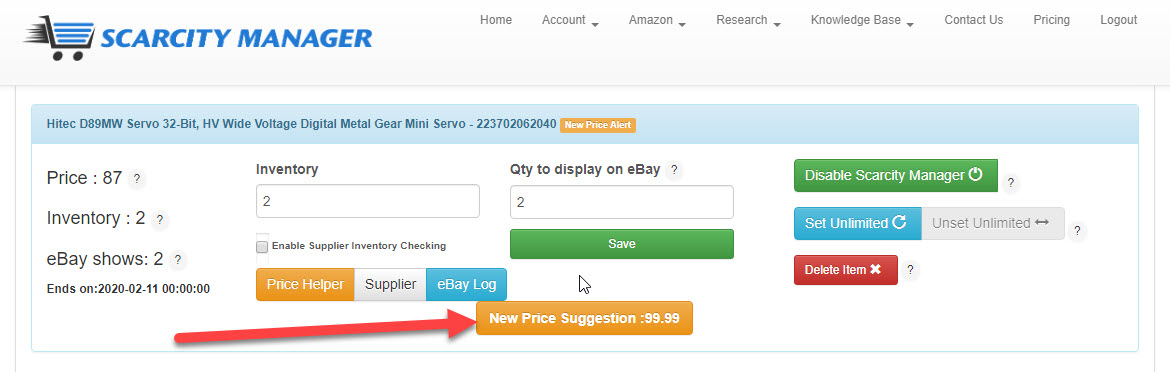
Once you have finished updating the price to the new one, you can press the DONE Button as shown and it will remove this one from your notification list.
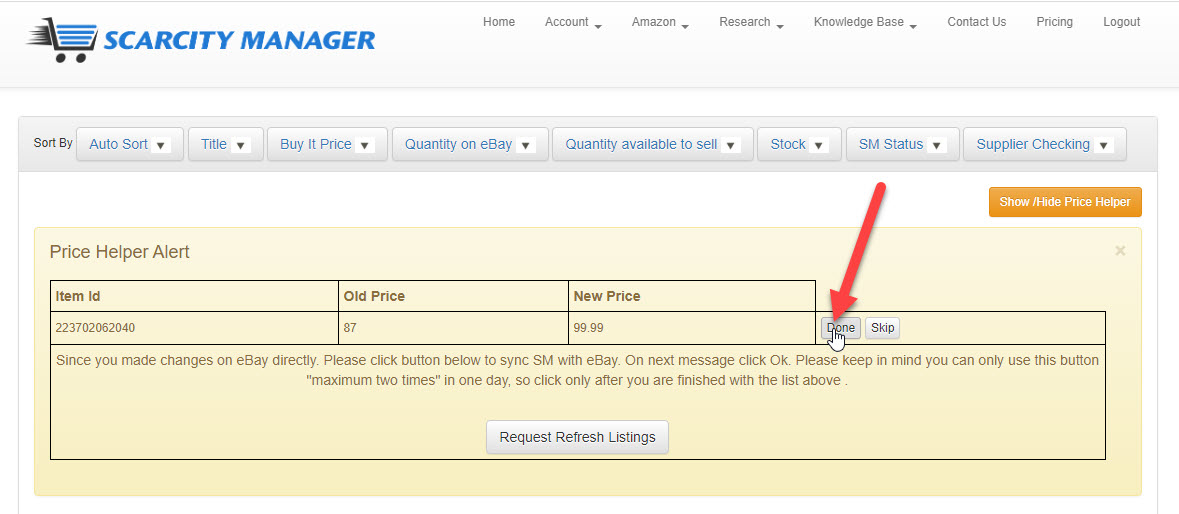
As can be seen here..
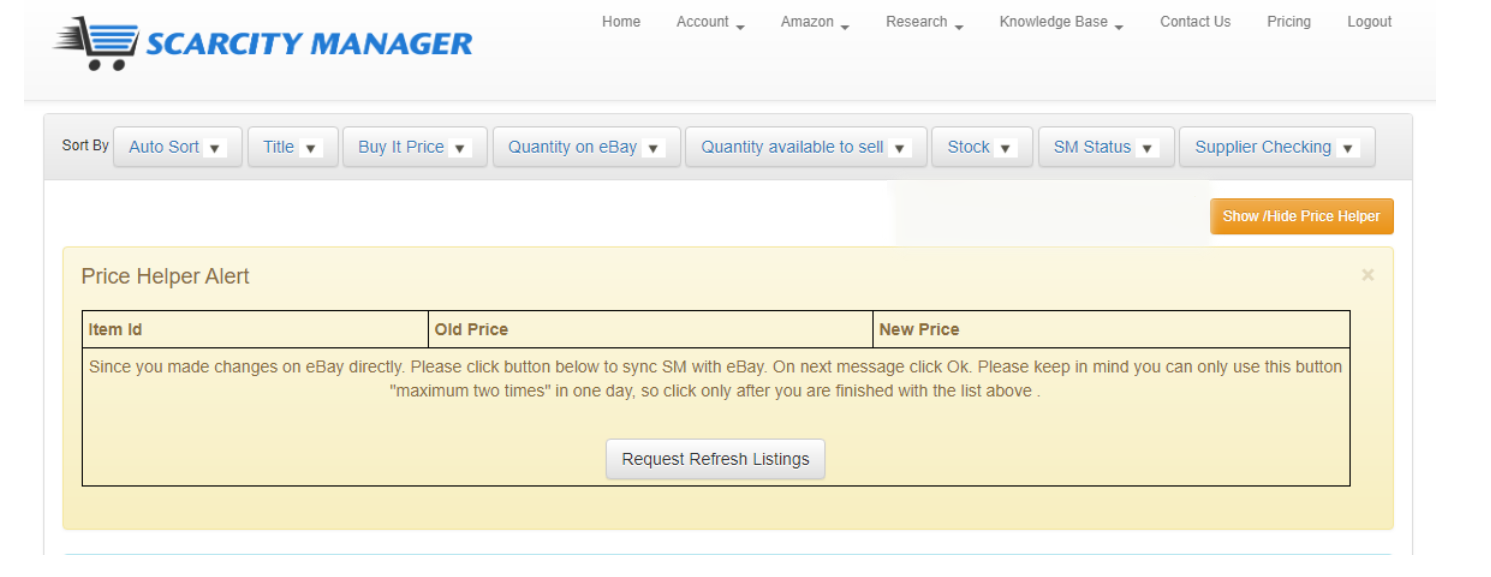
If you have not had the time to update your prices and would like to hide the Price Helper Alerts temporarily so that they do not clutter up your dashboard.. You can do so by clicking on this button here…
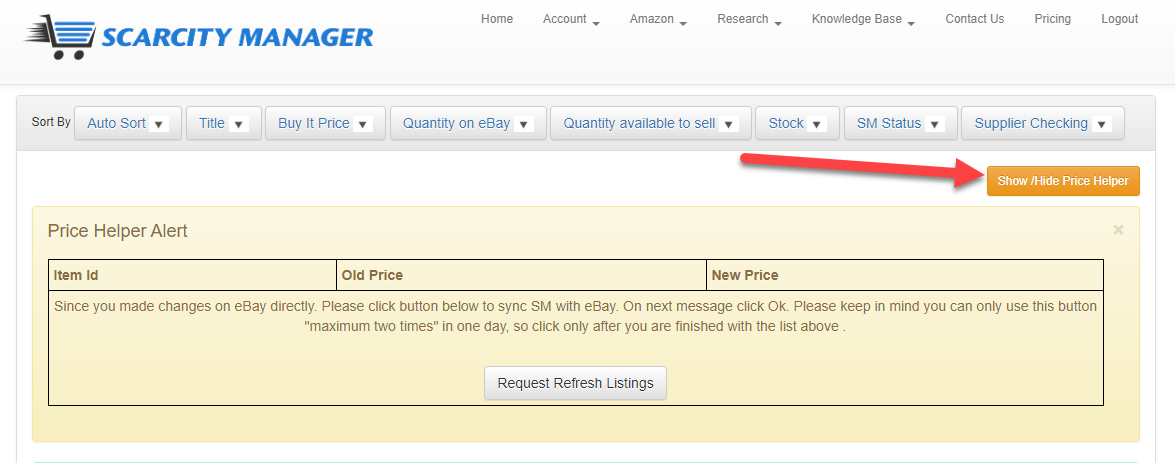
Ok… let’s take a look at another one of Price Helpers features.
Instead of matching your competitors… what if you would like to stay a certain percentage beneath your competitors.
Continuing on with our Servo example… we are going to use this percentage field to stay beneath our competitors...
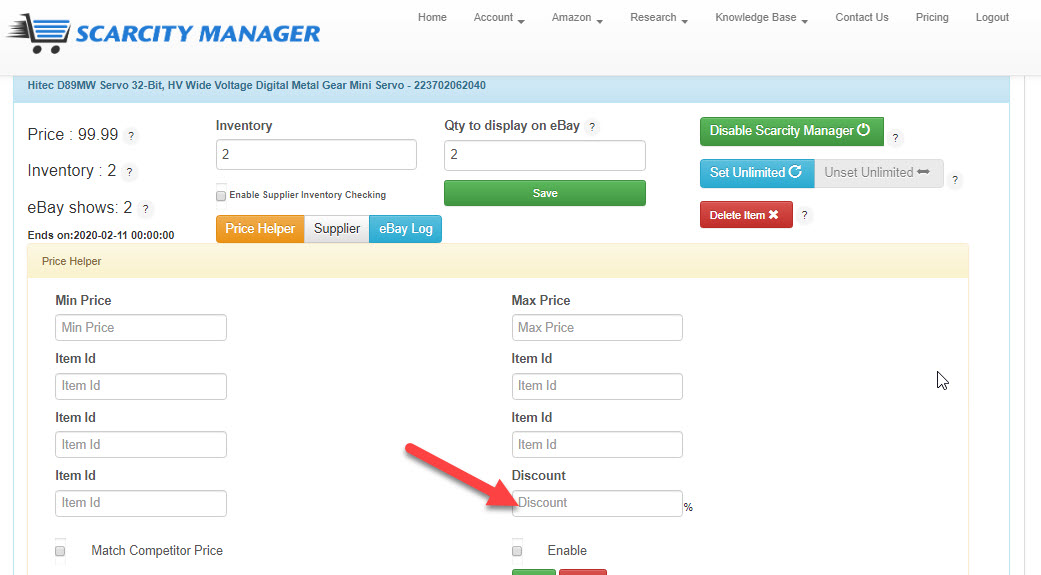
As per the Match Competitor Price example... we now have our listing set at $99.99 to match our closest competitor.
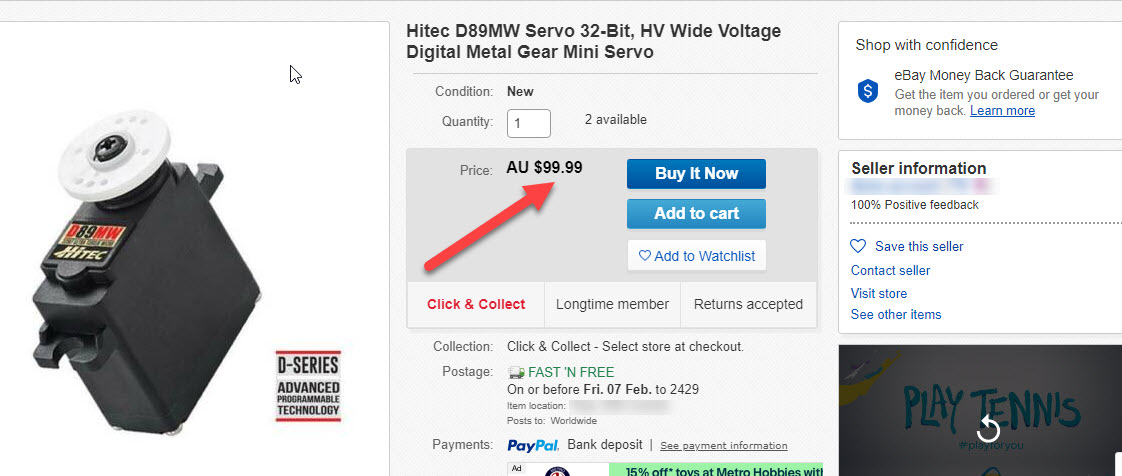
First let’s enter in the minimum and maximum price we would like to maintain our listing at.
We have put 87 and 130 for the dollar amounts
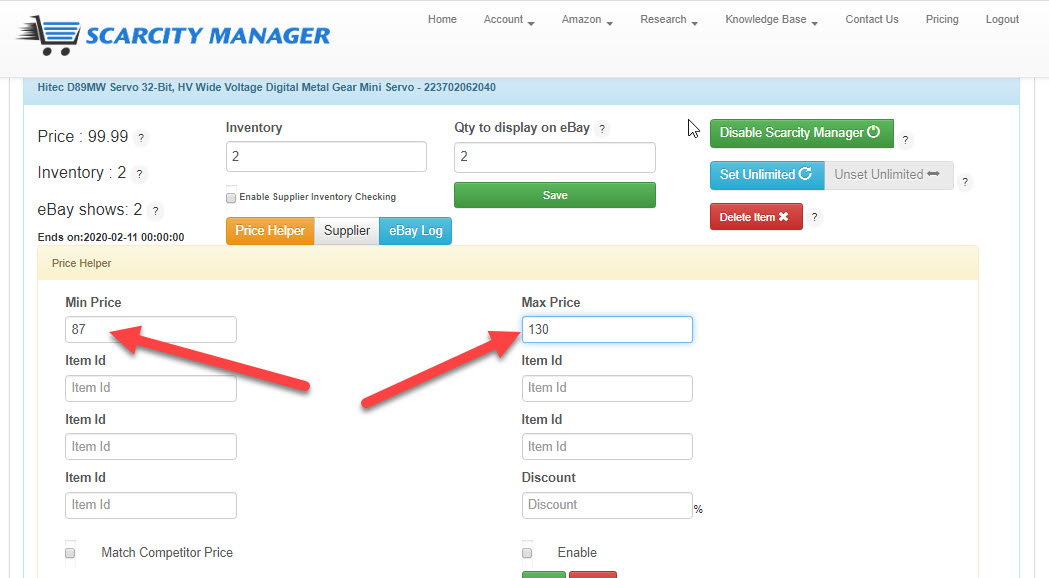
Next we enter in any item IDs of our competitors... you can enter in up to 5 competitors.
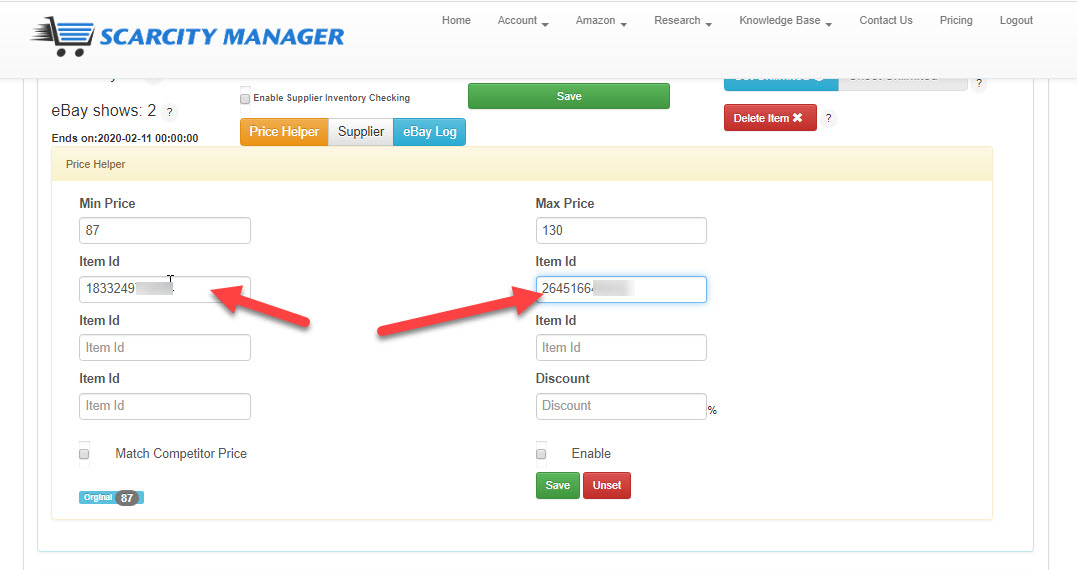
Enter in the discount as a percentage that you would like to maintain beneath your competitors. For this example we are asking SM to alert us to keep our listing 2 percent below that of our competitors.
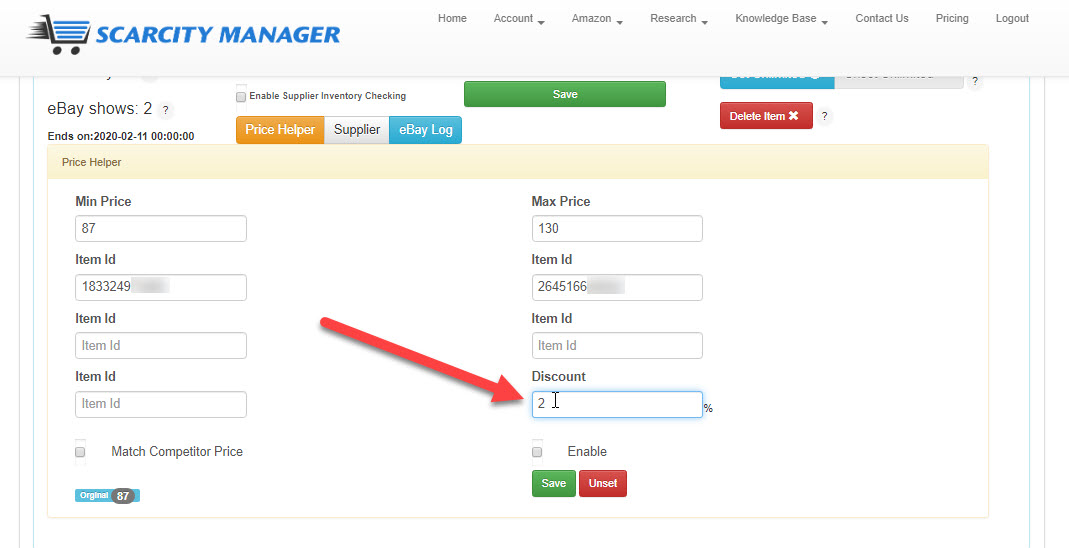
Tick the enable button
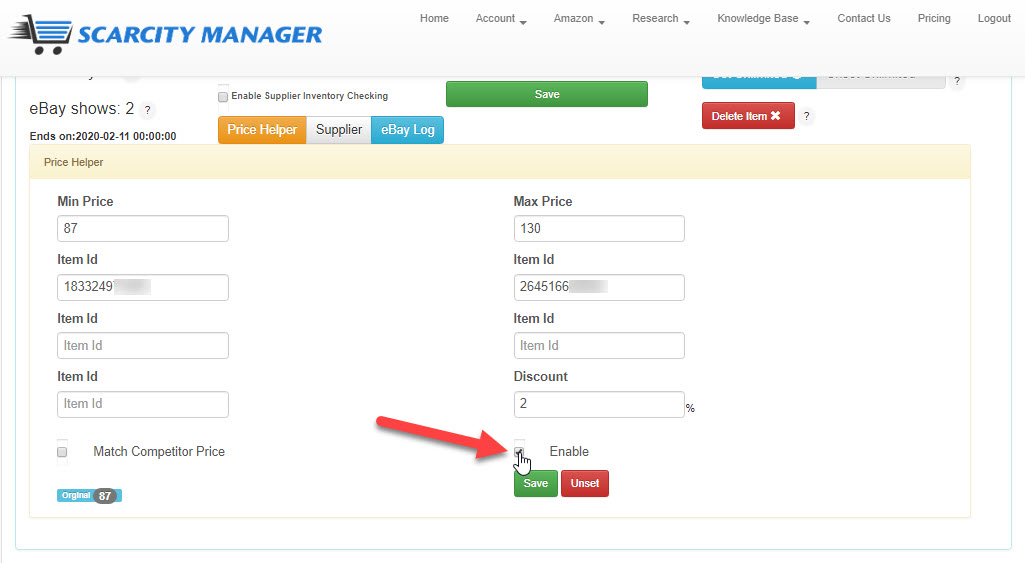
And press the green SAVE button.
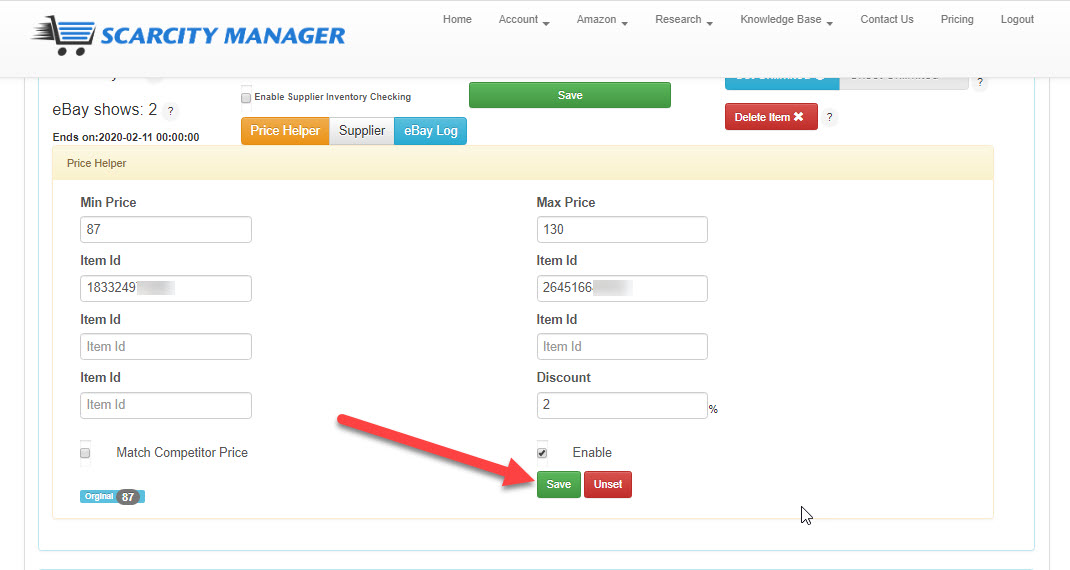
When SM picks this up on the next sync it will display your competitor eBay ID’s and their current listing price as shown.
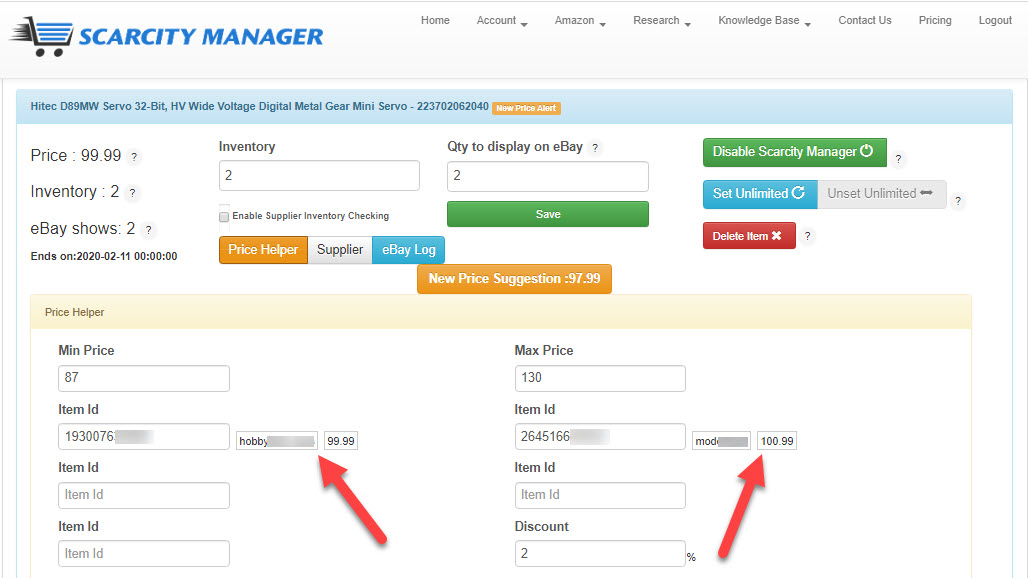
And give you the new Price alert here and here on your listing
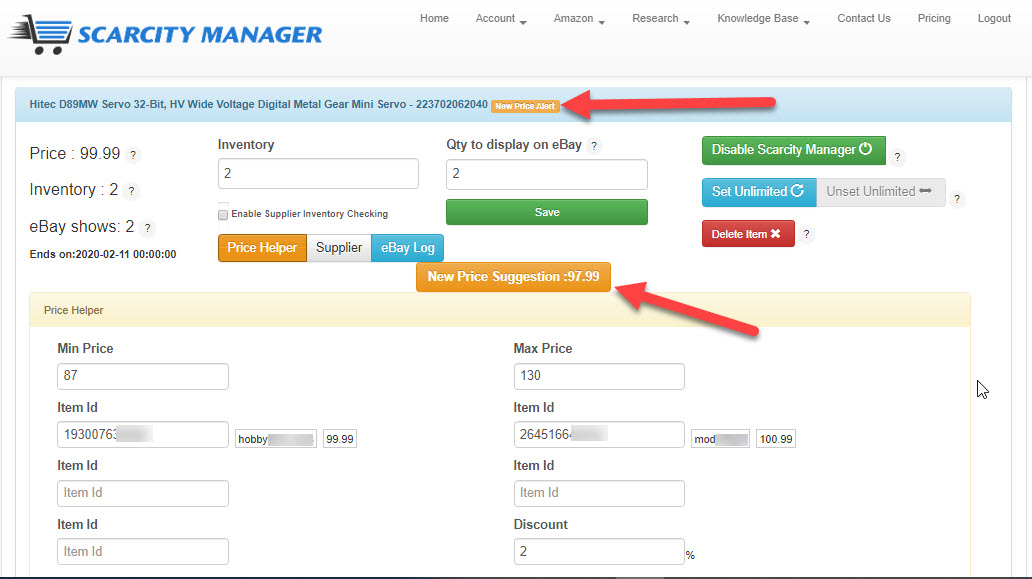
After completing our price changes on eBay according to Price Helper’s suggested prices, we then sync Scarcity Manager with eBay to have the latest prices loaded to the dashboard.
Click the “Request Refresh Listings” button below the Price Helper list of suggestions. Wait for the syncing process to complete.
Now you will see the latest prices you adjusted from eBay have loaded to Scarcity Manager as well.
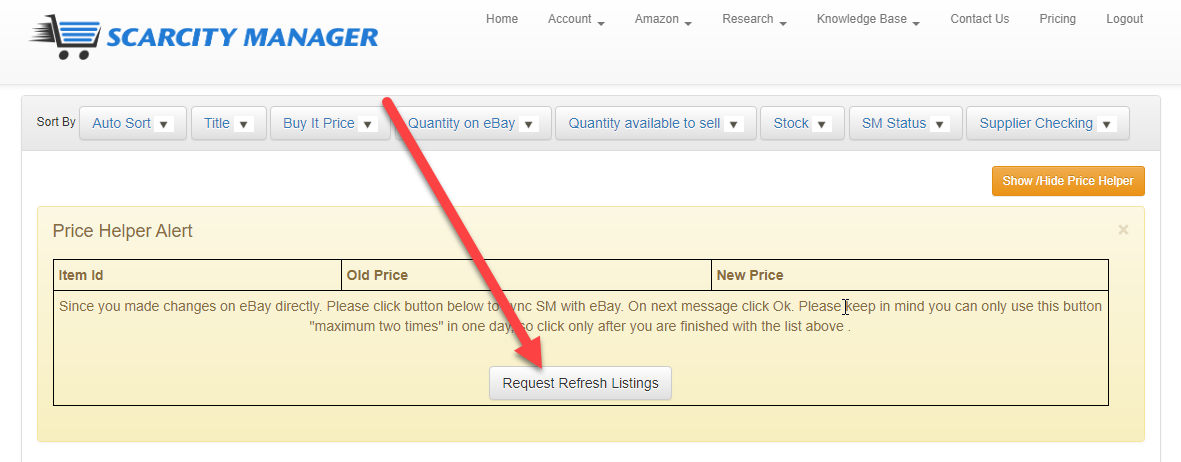
Platinum level Q and A -> Price Helper
How do I set up the new Price Helper? How does it work?
Our new Price Helper will alert you when the price of your competitors listings has changed. The first screenshot shows you step by step how simple it is to fill in.
Once a price has changed, you will find a table at the top of your members area as per second screenshot. This will give you the new price that you should adjust your listing to based on your computations.
You will also notice an alert on the listing itself.
Platinum level Q and A ->
How do I fill in my dashboard so that my suppliers stock status gets checked?
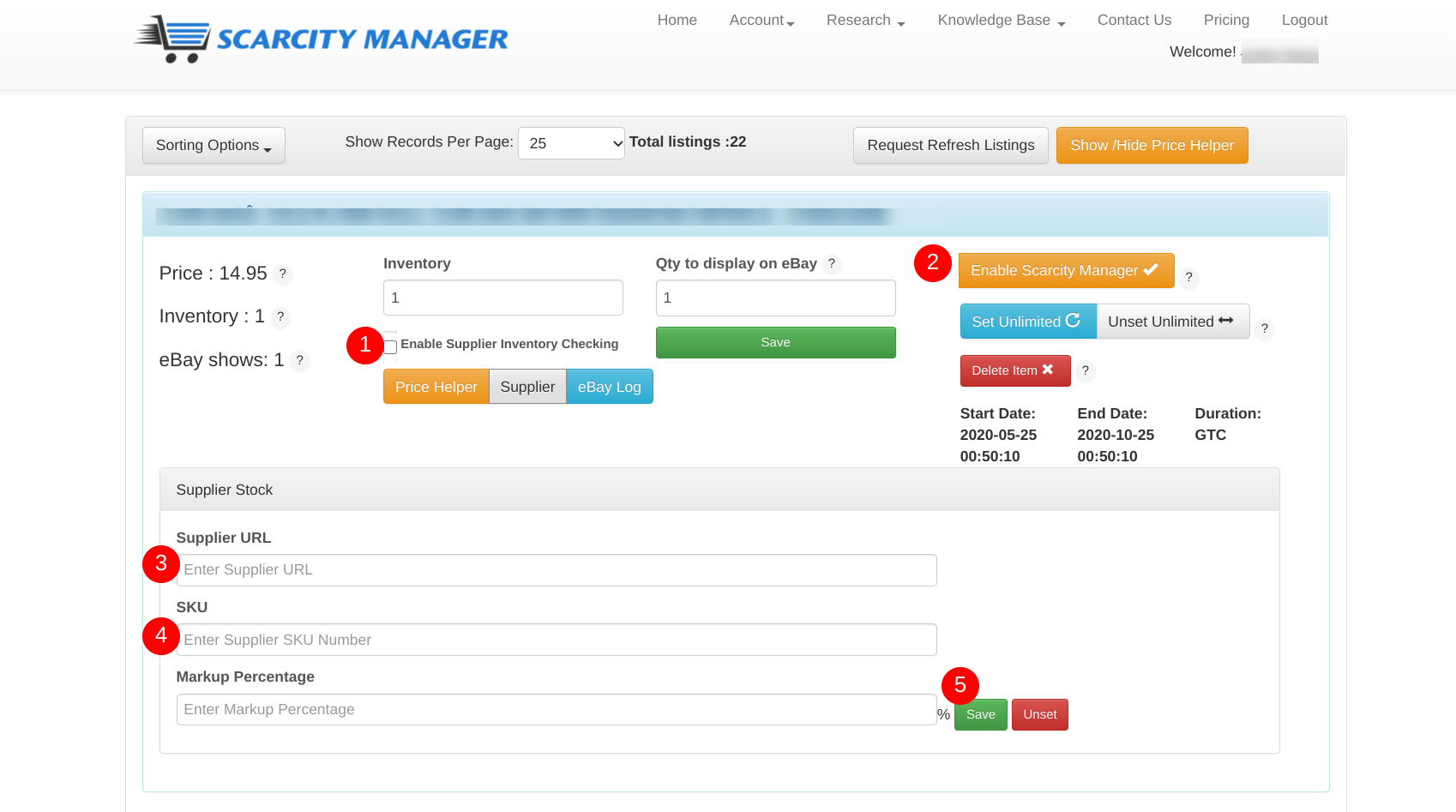
Platinum level Q and A -> eBay Email Autoresponder
How do I use the eBay email autoresponder feature?
The eBay Email Autoresponder is very simple to fill in..