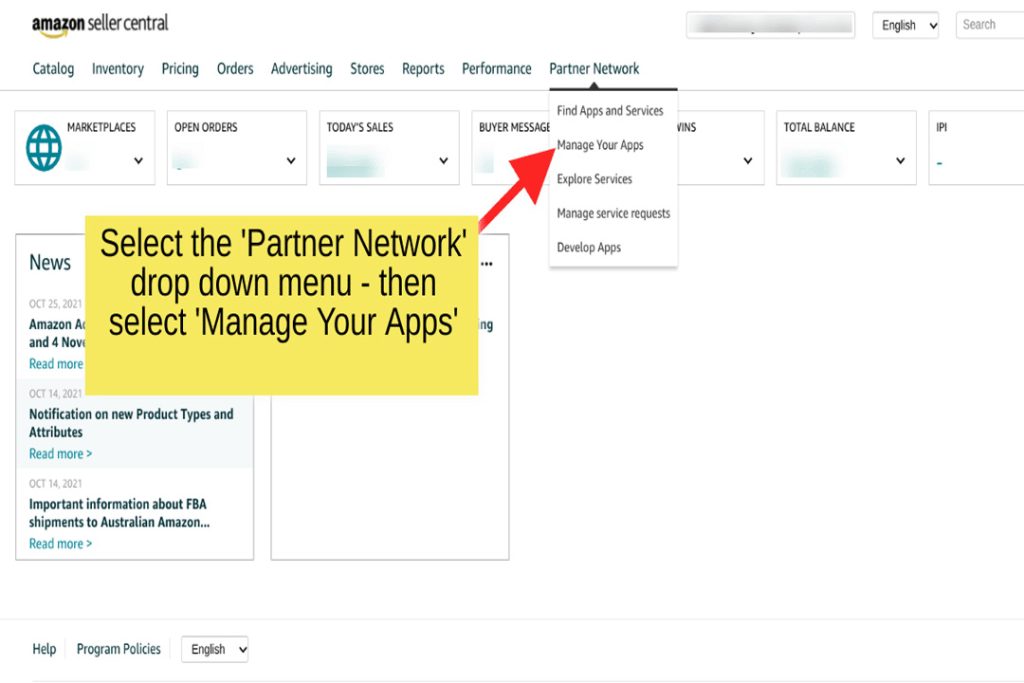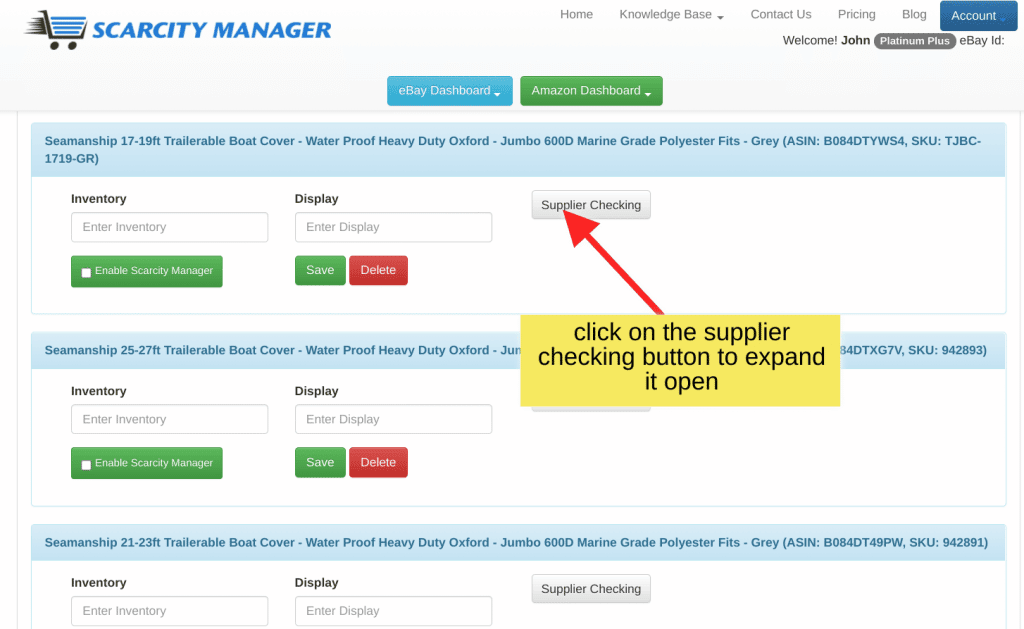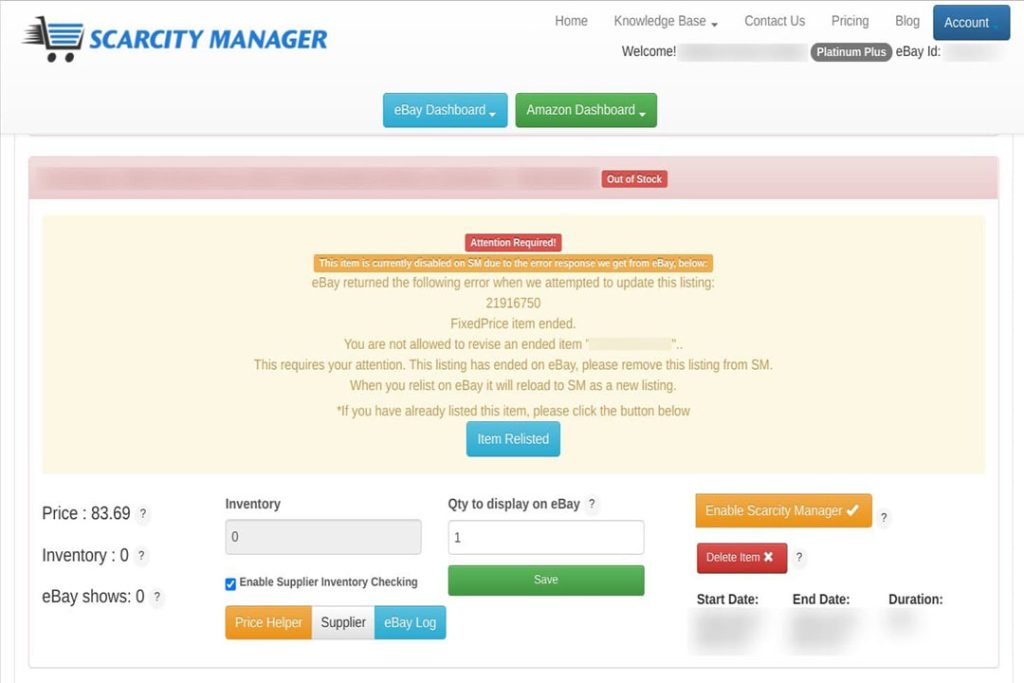How To Manage Your eBay (and Scarcity) Inventory”
Scarcity Manager has done a complete upgrade on its silver dashboard.
This dashboard is for those eBay sellers who are holding their own stock, such as importers.
Let us show you how easy it is to have Scarcity Manager not only manage your eBay inventory for you. However also to help you apply a sense of “Scarcity” to your listings.
By showing you only have ‘1’ or ‘2’ left, you greatly increase the sense of ‘scarcity’ on your listing. This leads to increased sales, as customers may have a fear of missing out.
So let good old FOMO, work for you and your eBay business.
How To Manage Your eBay and Scarcity Inventory
To manage your eBay and scarcity inventory effectively, it’s essential to closely monitor stock levels and utilize specialized software tools that account for the unique demands of limited-availability items. We need to understand how to manage your eBay and scarcity inventory.
Welcome to Scarcity Managers, brand new recently upgraded silver platform. Our silver and gold platforms are for those e-base sellers who are managing their own stock or inventory. Our gold dashboard isidentical and functionality and appearance with the additional feature of our eBay bestseller research function, also known as the eBay hot product research function or feature.
If you wanted to upgrade you can just pop up to your account menu in the top right corner and click upgrade. Then to access this additional feature, you’ll just go to your eBay dashboard and select the dropdown menu and it would appear there on the bottom. Okay, so the functionality for the silver and gold dashboard is identical.
So the advantages to our customers of using the silver or gold dashboard is we would control your inventory for you and you would also have use of inducing a sense of scarcity on your eBay listings which is not possible without the use of this software. So taking a look at inventory first inventory will always be pulled into your dashboard automatically.
This first listing is a multi-variation listing. If we click on the variation button those will open up there for you. Now we will call in this information of your inventory automatically. We’ll also import your skews automatically. Then it is up to you to fill in the quantity to display on eBay as you see fit. To edit your multi-variation listings you just click on the edit button.
There’s one on the top and one on the bottom that would open up. Now as you can see they each have their own individual field. This example is some T-shirts and three different colors. So your quantity to display needs to be equal to or less than your stock to sell. So for this example, it would be one because we only have one in inventory.
So when you finish adjusting each variation as you need to you press the save button and that’s all there is toit for working on variations. So let’s take a look at another example. Okay, and now we want togo back to our dashboard. Click on eBay items. You can also refresh your screen. Okay, we have here a human skeleton which is another demonstration.
So here’s something simple. Standalone listing the inventory is 45 so you can control that by, you know altering it here and then pressing the save button. Now this of course will be pulled in directly from your eBay store. Okay, so let’s talk about the quantity to display which is our scarcity feature.
If you have a look at the eBay listing which is hyperlinked here in the title you’ll see that it says there are four available. So that’s your scarcity feature. Going back to our dashboard let’s say we wanted tomake that something less. Let’s make it two and press save And then click on this item title again. And as you can see, the effect is immediate.
It says there are two available. So it’s a great feature toutilize for increasing sales. So your customers, you know your customers don’t wantto know there’s 54 in stock. They would be more likely to buy if they thought there was only one or two left. So that’s how you canmanipulate your inventory. You know, there’s your inventory have at hand.
However, this is what youlet your eBay customers think that you have left in your inventory. It’s as simple as that, and the effect is immediate. Okay, so let’s look at these buttons. Down here we have our Out of stock buttons. So for instance, something I don’t know happened and you instantly want to markthis skeleton out of stock.
Simply press the out-stock button. As you can see, this is instantly gone out of stock. Conversely, if you wantto mark it available again just click on that andnow it’s available here. If you have an item whereyou have really a lot of inventory on hand and you don’t want to, you know, worry about it running out of stock,you can set it as unlimited.
That’s also immediate. As you can see there. It says unlimited. Conversely, if you want to undo that simply press the limited button and you will now be able to control your inventory field again. So it’s pretty simple. So let’s take a look at the new features that we’ve added to our silver dashboard.
Okay, let’s start with the notes button. So we now have a notes button that will if we have a global control on that, right now it is ticking to show allnotes button that are filled in when we automatically log in. Therefore, that is why thisnotes button is on displayed. If you want to add notes, edit notes click on the item note button.
You can add anything you’d like. Could say, for instance, supplier has run out of stock on this item, press save. Okay, and that will add anything you like to your notes. If you want to make it disappear, you can X that down. Of course, when you log backin or refresh, it will reappear because you’ve got the global button set there.
If that’s not to your liking simply untick it and your notes will not show unless you actually open them up. So that’s up to you to decide. Okay. In addition we have added the ability to distinguish how many items are in your scarcity manager dashboard as opposed to in your eBay store. So here we have, there’stwo in our eBay store but it’s showing total of three in our Scarcity Manager dashboard.
So the reason for that is this listing here this demonstration Kettle listing is actually no longer for sale on our eBay store. However, it re remains behind on the dashboard. So if you have any you would like to get rid of you can just simply press the delete button. So another thing we’ve added is a sorting option dropdown menu.
So if you click on that,we have the ability to sort via stock scarcity manager’s status. So if it’s enabled ordisabled, for instance the enabled will, the ones that unabled will default to the top and the ones thatare enabled will follow. So you can click status and it will stack your listings in order in that regard.
And it will also stack inregards to start or end time. However the most handy would probably be the ended item eBay error. So that will bring up any listings that are redundant coming back with an error. It will stack them on the top and then you can go through and press the delete button and get rid of those that are no longer serving you.
Shortly to come. Also will be a global delete button. So if you have a whole lot to delete you can just tick them and press delete. Okay. We have also added a request to refresh listings. So this is above and beyond the API calls and updates we already make to your eBay store. You can force a fetch to your eBay store if you’re for instance, currently working on some variations.
For instance you’ve added some more variations to this listing. However, they’re not appearing yet. You could force a fetch with this button and then the information will update on your eBay store. So that’s a handy thing to have. We have an eBay log that you can click on to see the updates thatare occurring to your listing.
If you know, if you think it’s not updating you can click on your eBay logand see follow the updates. We’ve also added a, the ability to do a Kogan CSV upload which we had in addition to our current Magenta one,like I showed previously. There also to be foundon this dropdown menu.
The last thing I would like to cover in regard to new features we’ve added is our Enable and disabled buttons. So by default, when you link your eBay store to Scarcity Manager, your listings will all be imported and they will be automatically in this disabled state. So this button will be orange. It will say, enable Scarcity manager.
When they’re enabled, they will be green and it will say Disabled scsc Manager. So what this does is it makes your listing this particular listing live if it’s enabled and allows SCSI Manager to see it. So if you do not want scsc Manager to touch a listing or have anything to do withit, keep it in a disabled state or perhaps you’re still workingon it and you’re not ready.
For instance, you’re working on some variations. Then when you’re ready for it to go live and you want us to control your quantity to display on eBay your scarcity feature and your inventory simply enable that like so. And then this listing is now live and enabled.
So that’s pretty much covering everything for our new Silver Dashboard. Our Gold dashboard is also a reflection of this. So that’s it for the tour of our brand new Silver Gas Manager dashboard. Be sure to check out the other videos we have on offer in our blog andon our YouTube channel.
🔥𝗝𝗼𝗶𝗻 𝗦𝗰𝗮𝗿𝗰𝗶𝘁𝘆 𝗠𝗮𝗻𝗮𝗴𝗲𝗿 𝗛𝗘𝗥𝗘:
➡️ https://www.scarcitymanager.com/register.php
🔔 𝗦𝘂𝗯𝘀𝗰𝗿𝗶𝗯𝗲 𝗧𝗼 𝗢𝘂𝗿 𝗬𝗧 𝗖𝗵𝗮𝗻𝗻𝗲𝗹 𝗛𝗘𝗥𝗘 ➡️ https://bit.ly/3sH7KLq
eBay Listing Optimisation – Free Download by Neil Waterhouse
https://www.neilwaterhouse.com/how-to-increase-ebay-sales-01/
Beginners Guide to starting an eBay Business – Free Download by Neil Waterhouse
https://www.neilwaterhouse.com/beginners-guide-to-starting-an-ebay-business/
How to Increase eBay Sales Fast – Even for Beginners!
Beginner’s Guide to Starting an eBay Business
Check The Best Beginner’s Guide to Starting an eBay Business. Your Free Guide